The Location management area of the Dialing Rules pane of the Preferences window is where you create, delete, and rename Locations.
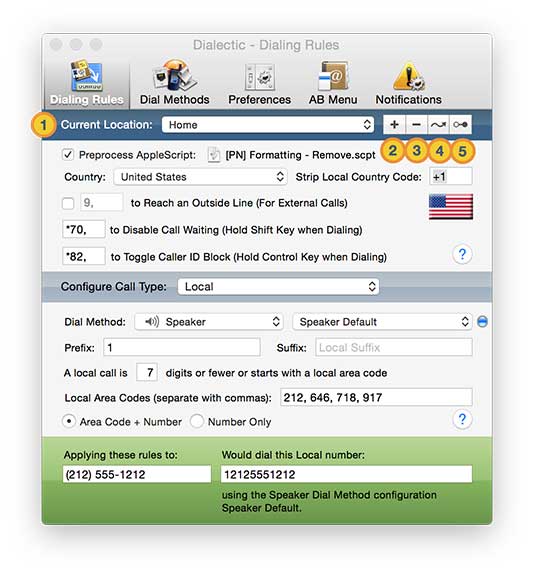
![]() Current Location. The Current Location pop-up menu determines the set of Dialing Rules to which everything else in the pane applies. To change the current Location, use the pop-up menu (the Location can also be changed from the Locations submenu in the main menu, the Locations menu in the main window, or with an AppleScript). The current Location is both the Location that will be used the next time you dial and the Location whose rules you are editing in this pane.
Current Location. The Current Location pop-up menu determines the set of Dialing Rules to which everything else in the pane applies. To change the current Location, use the pop-up menu (the Location can also be changed from the Locations submenu in the main menu, the Locations menu in the main window, or with an AppleScript). The current Location is both the Location that will be used the next time you dial and the Location whose rules you are editing in this pane.
![]() New. Create a new Location. The current Location will be set to the newly created Location, which has default settings and is assigned an artificial name. You will probably want to rename the new Location immediately.
New. Create a new Location. The current Location will be set to the newly created Location, which has default settings and is assigned an artificial name. You will probably want to rename the new Location immediately.
![]() Delete. Delete the current Location. If there is only one Location defined, you won’t be able to delete it as you always need at least one Location.
Delete. Delete the current Location. If there is only one Location defined, you won’t be able to delete it as you always need at least one Location.
![]() Rename. Rename the current Location. Click this button and a dialog appears in which you can enter a new name. Every Location name must be unique.
Rename. Rename the current Location. Click this button and a dialog appears in which you can enter a new name. Every Location name must be unique.
![]() Duplicate. Duplicate the current Location. The current Location will be set to the newly created Location, which has the same settings as the previously current Location but with a name that has the word “copy” appended to it. Once you have duplicated a Location, you can rename it using the rename button.
Duplicate. Duplicate the current Location. The current Location will be set to the newly created Location, which has the same settings as the previously current Location but with a name that has the word “copy” appended to it. Once you have duplicated a Location, you can rename it using the rename button.