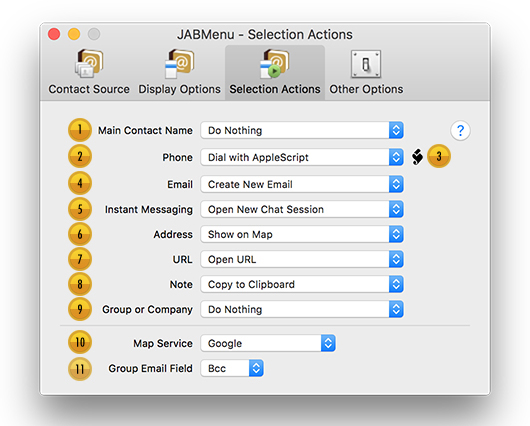
The power of JABMenu is not only in its intuitive display of your contact information but in being able to act on that data using selection actions.
Note: You can also choose the selection action at the time you choose a data item from a submenu. To do so, hold down the Control key as you make your selection. The Choose Action dialog will appear. This works no matter what type of data item you choose.
Note: To edit a contact in the Contacts application, hold the Option key as you choose any data item the Address Book menu. This works no matter what type of data item you choose.
![]() Main Contact Name. This action will be triggered when you select a contact from the top level of a submenu, not the contact name displayed in contact menu itself (that data item will always open the contact in Contacts; hold the Option key to open & edit the contact’s card).
Main Contact Name. This action will be triggered when you select a contact from the top level of a submenu, not the contact name displayed in contact menu itself (that data item will always open the contact in Contacts; hold the Option key to open & edit the contact’s card).
![]() Phone. The action to perform when a phone number is selected.
Phone. The action to perform when a phone number is selected.
![]() Phone Number AppleScript. If you have specified ”Dial with AppleScript” for either the Phone or Main Contact Name action, when you make a corresponding selection it will be processed by the Phone Number AppleScript. Clicking this button will allow you to edit this AppleScript.
Phone Number AppleScript. If you have specified ”Dial with AppleScript” for either the Phone or Main Contact Name action, when you make a corresponding selection it will be processed by the Phone Number AppleScript. Clicking this button will allow you to edit this AppleScript.
All other Script buttons in this window allow you to edit the various AppleScripts that will be used when the “Run AppleScript” action for a selected data item is triggered. Each data item (e.g., Main Contact Name, Email, Address, etc.) has its own AppleScript that will run when the “Run AppleScript” action is executed and can be edited by clicking the associated script button in this window. For more information, see the Data Item AppleScripts section.
![]() Email. The action to perform when an email address is selected.
Email. The action to perform when an email address is selected.
![]() Instant Messaging. The action to perform when an IM address is selected.
Instant Messaging. The action to perform when an IM address is selected.
![]() Address. The action to perform when a postal addresses is selected.
Address. The action to perform when a postal addresses is selected.
![]() URL. The action to perform when an URL is selected.
URL. The action to perform when an URL is selected.
![]() Note. The action to perform when a note is selected.
Note. The action to perform when a note is selected.
![]() Group or Company. This action will be triggered when you select an entire group or company from the top level of a submenu.
Group or Company. This action will be triggered when you select an entire group or company from the top level of a submenu.
![]() Map Service. This pop-up button allows you to specify the map service used when you have selected “Show on Map” for the Address action.
Map Service. This pop-up button allows you to specify the map service used when you have selected “Show on Map” for the Address action.
![]() Group Email Field. This pop-up button allows you to specify the field used (e.g., To, Cc, or Bcc) when you have selected “Create New Email” for the Group or Company action.
Group Email Field. This pop-up button allows you to specify the field used (e.g., To, Cc, or Bcc) when you have selected “Create New Email” for the Group or Company action.