If you have Ovolab Phlink on your computer, along with a Phlink box running out the USB port and into your telephone landline, Dialectic can dial the phone through the Phlink box. This is similar to the Modem Dial Method: Phlink dials for you on your telephone landline, so you must pick up your physical phone to talk on that line.
Note: Dialectic requires the Ovolab Phlink software to interact with the Phlink hardware device — it cannot communicate with the Plink hardware device directly. Dialectic is not a replacement for the Phlink software but, rather, an enhancement to it. If the Phlink software is not compatible with your system, Dialectic will not be able to work with the Phlink hardware on your system.
To help configure Dialectic for dialing with the Phlink Dial Method, we offer a free script on the Resources page (see the “General Dialing Configuration” section):
http://www.jonn8.com/dialectic/resources/
You can also access this script from within Dialectic itself by selecting the “Configuration Utilities…” menu item from the Main Menu.
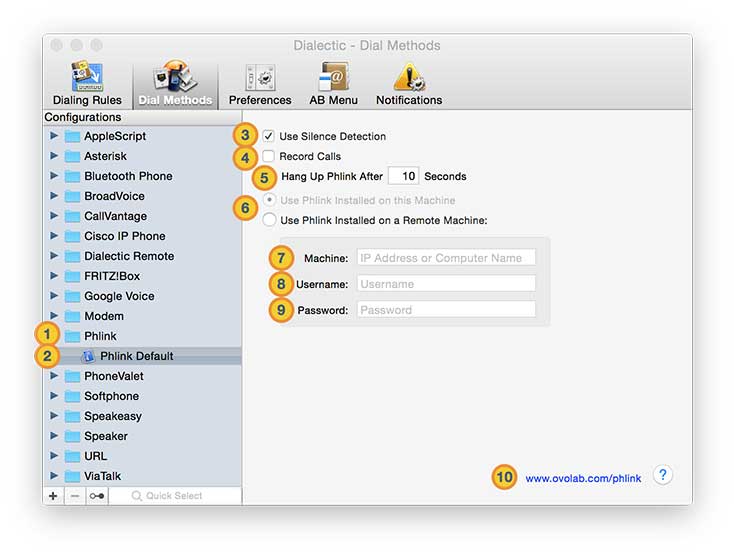
![]() Phlink Dial Method Category. The group of all Phlink Dial Method configurations.
Phlink Dial Method Category. The group of all Phlink Dial Method configurations.
![]() Phlink Dial Method Configurations. Configurations allow you to customize the Phlink Dial Method using different devices or settings for different types of calls or locales.
Phlink Dial Method Configurations. Configurations allow you to customize the Phlink Dial Method using different devices or settings for different types of calls or locales.
![]() Use Silence Duration. Check this option to have Phlink use its “intelligent listening” ability to decide when to hang up (and stop recording).
Use Silence Duration. Check this option to have Phlink use its “intelligent listening” ability to decide when to hang up (and stop recording).
![]() Record Calls. Enable this option to specify that Phlink should record your phone call. In this case you’ll need to tell Phlink, at the end of the call, to hang up, manually (using Hang Up Now in the main menu or the Hang Up button in the main window) — unless you also elect to use silence detection.
Record Calls. Enable this option to specify that Phlink should record your phone call. In this case you’ll need to tell Phlink, at the end of the call, to hang up, manually (using Hang Up Now in the main menu or the Hang Up button in the main window) — unless you also elect to use silence detection.
![]() Hang Up Delay. If you are not recording calls with Phlink, use the Hang Up text field to specify how long Phlink should wait between the time it finishes dialing through the Phlink box and the time it tells the Phlink box to hang up. This is how long you have to pick up the phone after the Phlink box has finished dialing. You will probably want to keep this time short enough to get Phlink off the line before the call goes through but long enough to give you a chance to pick up the physical phone. If the option to Record Calls is enabled, this text field is disabled and has no effect since if you’re recording calls you don’t want Phlink to hang up after dialing at all.
Hang Up Delay. If you are not recording calls with Phlink, use the Hang Up text field to specify how long Phlink should wait between the time it finishes dialing through the Phlink box and the time it tells the Phlink box to hang up. This is how long you have to pick up the phone after the Phlink box has finished dialing. You will probably want to keep this time short enough to get Phlink off the line before the call goes through but long enough to give you a chance to pick up the physical phone. If the option to Record Calls is enabled, this text field is disabled and has no effect since if you’re recording calls you don’t want Phlink to hang up after dialing at all.
![]() Local or Remote. Phlink doesn’t have to be running on the same machine as Dialectic; it can running be on a different computer. Communication between the Dialectic machine and the Phlink machine is through Apple events, so Remote Apple Events must be turned on for the remote computer (in the Sharing pane of System Preferences; on Tiger and before, switch to the Services subview). In the Dialectic configuration pane, you supply the IP address or Bonjour name of the remote computer, as well as the username/password pair for the User under which Phlink is running on the remote computer.
Local or Remote. Phlink doesn’t have to be running on the same machine as Dialectic; it can running be on a different computer. Communication between the Dialectic machine and the Phlink machine is through Apple events, so Remote Apple Events must be turned on for the remote computer (in the Sharing pane of System Preferences; on Tiger and before, switch to the Services subview). In the Dialectic configuration pane, you supply the IP address or Bonjour name of the remote computer, as well as the username/password pair for the User under which Phlink is running on the remote computer.
![]() Remote Machine. The IP address or name of the remote machine that is running the Phlink software you want to target.
Remote Machine. The IP address or name of the remote machine that is running the Phlink software you want to target.
![]() Remote Username. The username of an account on the remote machine.
Remote Username. The username of an account on the remote machine.
![]() Remote Password. The password associated with the account for the username on the remote machine entered above.
Remote Password. The password associated with the account for the username on the remote machine entered above.
![]() External Link. Link to external site for more information about Phlink.
External Link. Link to external site for more information about Phlink.