If you have Parliant PhoneValet, with the computer connected to your phone landline (either through the modem or through Parliant’s USB Telephone Adapter), Dialectic can dial the phone through PhoneValet. This is similar to the Modem Dial Method: PhoneValet dials for you on your telephone landline, so you must pick up your physical phone to talk on that line.
Note: Dialectic requires the Parliant PhoneValet software to interact with the PhoneValet hardware device — it cannot communicate with the PhoneValet hardware device directly. Dialectic is not a replacement for the PhoneValet software but, rather, an enhancement to it. If the PhoneValet software is not compatible with your system, Dialectic will not be able to work with the PhoneValet hardware on your system.
To help configure Dialectic for dialing with the PhoneValet Dial Method, we offer a free script on the Resources page (see the “General Dialing Configuration” section):
http://www.jonn8.com/dialectic/resources/
You can also access this script from within Dialectic itself by selecting the “Configuration Utilities…” menu item from the Main Menu.
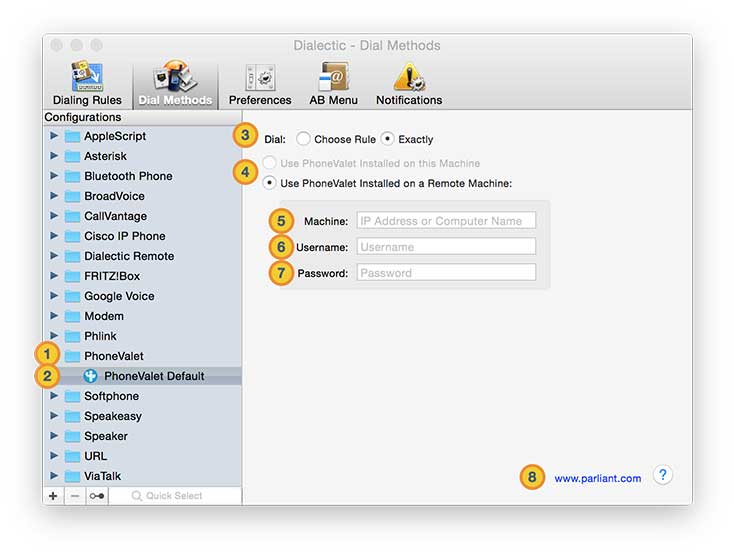
![]() PhoneValet Dial Method Category. The group of all PhoneValet Dial Method configurations.
PhoneValet Dial Method Category. The group of all PhoneValet Dial Method configurations.
![]() PhoneValet Dial Method Configurations. Configurations allow you to customize the PhoneValet Dial Method using different devices or settings for different types of calls or locales.
PhoneValet Dial Method Configurations. Configurations allow you to customize the PhoneValet Dial Method using different devices or settings for different types of calls or locales.
![]() Dial Rule. Use this option to specify whether Dialectic should hand the processed phone number directly to PhoneValet for dialing (Dial Number Exactly) or whether you should be given the opportunity to apply an additional PhoneValet rule before dialing (Choose Rule When Dialing).
Dial Rule. Use this option to specify whether Dialectic should hand the processed phone number directly to PhoneValet for dialing (Dial Number Exactly) or whether you should be given the opportunity to apply an additional PhoneValet rule before dialing (Choose Rule When Dialing).
![]() Local or Remote. PhoneValet doesn’t have to be running on the same machine as Dialectic; it can running be on a different computer. Communication between the Dialectic machine and the PhoneValet machine is through Apple events, so Remote Apple Events must be turned on for the remote computer (in the Sharing pane of System Preferences; on Tiger and before, switch to the Services subview).
Local or Remote. PhoneValet doesn’t have to be running on the same machine as Dialectic; it can running be on a different computer. Communication between the Dialectic machine and the PhoneValet machine is through Apple events, so Remote Apple Events must be turned on for the remote computer (in the Sharing pane of System Preferences; on Tiger and before, switch to the Services subview).
![]() Remote Machine. The IP address or name of the remote machine that is running the PhoneValet software you want to target.
Remote Machine. The IP address or name of the remote machine that is running the PhoneValet software you want to target.
![]() Remote Username. The username of an account on the remote machine.
Remote Username. The username of an account on the remote machine.
![]() Remote Password. The password associated with the account for the username on the remote machine entered above.
Remote Password. The password associated with the account for the username on the remote machine entered above.
![]() External Link. Link to external site for more information about PhoneValet.
External Link. Link to external site for more information about PhoneValet.