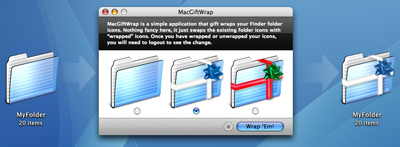Version: 1.0
Release Date: December 21, 2006
Requirements: Mac OS X 10.4+ (it may actually work on Mac OS X 10.3 but it has not been tested on systems earlier than 10.4)
Script Type: Editable (full source included)
License: Freeware (Contributions Encouraged)
Installation: Simply copy the MacGiftWrap application to your hard drive (the Applications folder is a great place). That’s it. To remove it, please see below.
MacGiftWrap is an application created in response to the challenge thrown down at A Holiday Cocoa Duel at ten paces. This contest features some of the most talented indie Mac developers around and we really have no business being involved. Still, we had an idea for a really basic app that “wrapped ” the Mac’s folder icons in some festive ribbons and bows for the holidays and so, well, we decided what the heck, it’s for charity.
First, of course, the disclaimer:
MacGiftWrap modifies system resources. While this should be safe, please be aware that there are risks (they’re entirely your own as you agreed to them when mounting the MacGiftWrap disk image — see the license on the disk image; go on, I’ll wait).
Before using this app, you should make a complete backup of your system — this is just good practice, do it regularly! Nothing’s worse than data loss except maybe data loss during the holidays. Well, maybe there are worse things but data loss certainly does suck.
To help mitigate potential data loss, an archive of the original resources will be placed in your Application Support folder:
~/Library/Application Support/MacGiftWrap/
With that out of the way, let’s move on.
Really, there’s not much else to tell. Once you’ve launched the app, because it will modify system resources, you need to authenticate with your admin password before continuing. To authenticate, just click the “lock” button and enter your credentials in the authentication sheet. Then, simply choose the folder style you want to use and click the “Wrap ’Em” button and let MacGiftWrap do its thing.
After you have modified the folder icons, you will need to logout and then back in to see the modification. And, well, that’s it, enjoy!
If you find MacGiftWrap entertaining, please consider contributing to DonorsChoose. This organization does terrific work help students and teachers get the resources they so desperately need.
To remove MacGiftWrap from your system, first, either use the application itself to revert to your original icons or restore your CoreTypes.bundle from a backup. Before modifying your system, the application makes a backup of your CoreTypes.bundle in:
~/Library/Application Support/MacGiftWrap/CoreTypes.bundle.dmg
To manually revert, mount this disk image and then copy the CoreTypes.bundle from the disk image to:
/System/Library/CoreServices/
If you want to revert manually, be sure to repair permissions in Disk Utility after restoring from your backup; when restoring using MacGiftWrap itself, the permissions are corrected automatically. Once you have reverted to the original icons, just delete the MacGiftWrap application (and, optionally, CoreTypes.bundle.dmg — this will automatically be removed if you restore your icons from MacGiftWrap).
- v1.0 - Released December 21, 2006
- Initial Public Release.
Last site update: May 5, 2018 | Copyright © 2018 JNSoftware LLC. All Rights Reserved.
AppleScript, Finder, Macintosh, iTunes, iPhone, macOS, & iOS are registered trademarks of Apple Inc.
All other products mentioned are copyright of their respective owners.
No endorsement of or affiliation with any third-party product or service is implied.
AppleScript, Finder, Macintosh, iTunes, iPhone, macOS, & iOS are registered trademarks of Apple Inc.
All other products mentioned are copyright of their respective owners.
No endorsement of or affiliation with any third-party product or service is implied.