Along with the main window, the main menu is the key interface element to using Dialectic. When running in background mode, the main menu is a status menu with Dialectic’s icon on the right side of the menubar and is visible even when Dialectic is not the frontmost application. Optionally, the Quick Dial menu, the Recently Dialed menu, and the Address Book menu can appear as status menus as well.
![]()
If Dialectic is running in foreground mode, then its main menu is a normal menu visible only when Dialectic is the frontmost application whose title is “Utility”.
![]()
The items of the main menu are as follows:
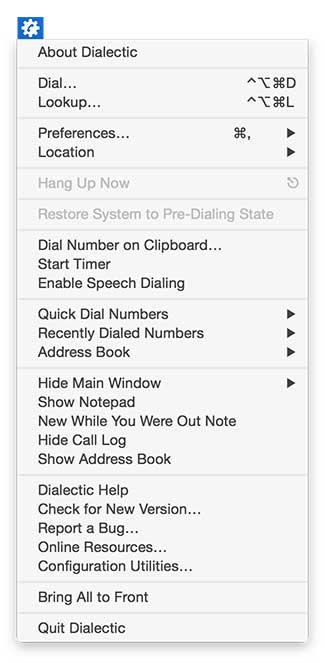
About Dialectic. Brings up Dialectic’s About window, providing version & registration information, and credits. The About window also contains buttons for going to the Dialectic Web page in your browser, and for creating a new email message addressed to us. This menu item doesn’t appear when Dialectic is running in foreground mode; instead, this functionality is accessible from the Dialectic > About Dialectic menu item.
Dial.... Brings the Dialectic main window to the front, with the insertion point in the “Number to Dial” field, ready to enter a number. This does not actually dial any number. This menu item can be assigned a hotkey as desired.
Lookup.... Brings the Dialectic main window to the front, with the insertion point in the Lookup field, ready to enter your search text. This menu item can be assigned a hotkey as desired.
Preferences.... Opens the Dialectic Preferences window. Or, choose from one of this menu’s submenu items to open the Dialectic Preferences window and go directly to the corresponding preference section. If Dialectic is running in foreground mode this functionality is accessible from the Dialectic > Preferences... menu item.
Location. A hierarchical menu for switching Locations. Your Location determines the Dialing Rules used when Dialectic dials a number. You can also switch Locations on-the-fly when dialing by holding down the Shift & Control keys (see Dialing Modifiers for more information).
Hang Up Now. If a number has been dialed and the Dial Method used supports the hang up feature (e.g., Modem Dial Method or Phlink Dial Method), this item will become active and selecting it will send a hang up command to the Dial Method.
Restore System to Pre-Dialing State. After dialing, restores the state of applications and/or the computer’s sound volume to what they were before dialing, if they were altered by the options in the dialing preferences.
Dial Number on Clipboard.... Enters the contents of the clipboard into the “Number to Dial” field of the main window but does not actually dial the contents of the clipboard.
Start/Stop Timer. Starts the Call Timer, or, if the timer is running, stops it. You can also start & stop the timer using a button in the Call Timer window. This menu item can be assigned a hotkey as desired.
Enable/Disable Speech Dialing. Toggles the ability to control dialing using your voice with individual numeric dictation (see Ways to Dial for more information). This menu item can be assigned a hotkey as desired.
Quick Dial Numbers. Lets you dial a Quick Dial number, or edit the Quick Dial list. You can also access this menu as a drop-down menu in the main window, and optionally as a separate menu from the interface preferences.
Recently Dialed Numbers. Lets you dial a recently dialed number, or clear your recently dialed numbers. You can also access this menu as a drop-down menu in the main window, and optionally as a separate menu from the interface preferences.
Address Book. Lets you access your Address BookAddress Book database contact information (managed by the Contacts application) as a hierarchical menu, where you can dial phone numbers and much more. You can also access this menu as a drop-down menu in the main window, and optionally as a separate menu from the Address Book Menu preferences (many other options are also available for customization from this preference section).
Show/Hide Main Window. Shows or hides the main window. Also leads to a submenu of items that allow you to show or hide the utility windows (which can also be toggled using the utility buttons at the bottom left corner of the main window).
Show/Hide Notepad. Shows or hides the Notepad window.
New While You Were Out Note. Creates a new While You Were Out note. This menu item can be assigned a hotkey as desired.
Show/Hide Call Log. Shows or hides the Call Log window. You can also do this using the corresponding button in the main window.
Show/Hide Address Book. Shows or hides the Address Book window. You can also do this using the corresponding button in the main window.
Dialectic Help. Brings up this help book using the OS X help viewer utility. When Dialectic is running in foreground mode this functionality is accessible from the Help > Dialectic Help menu item.
Check for New Version.... Uses the Internet to see whether you’re using the latest version of Dialectic. If not, a dialog appears offering you a chance to download the latest version. When Dialectic is running in foreground mode this functionality is accessible from the Dialectic > Check for New Version menu item.
Report a Bug.... Creates a new email message addressed to us, with its body containing a template suitable for providing bug report information. When Dialectic is running in foreground mode this functionality is accessible from the Help > Report a Bug menu item.
Online Resources.... This will open the online resources page in your default web browser.
Configuration Utilities…. This will open the Configuration Utilities window to allow you to install the latest version of any of the configuration utilities available from the resources page. This allows you to more easily find, download, and install the configuration utilities that will help you to setup Dialectic to dial in the way that best meets your needs.
Enter Registration Key.... Summons a dialog where you can register your copy of Dialectic. When Dialectic is running in foreground mode this functionality is accessible from the Dialectic > Enter Registration Key menu item. If Dialectic is already registered, you won’t see this menu item.
Bring All to Front. Brings Dialectic’s open windows frontmost. When Dialectic is running in foreground mode this functionality is accessible from the Window > Bring All to Front menu item.
Quit Dialectic. Quits Dialectic. When Dialectic is running in foreground mode this functionality is accessible from the Dialectic > Quit Dialectic menu item.